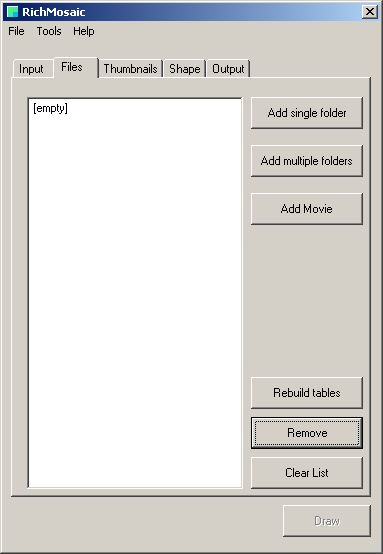|
This section lets you specify the image that you want to create.
Load Image - Select the input image. Allowed image formats are JPG, JPEG, BMP and PNG |
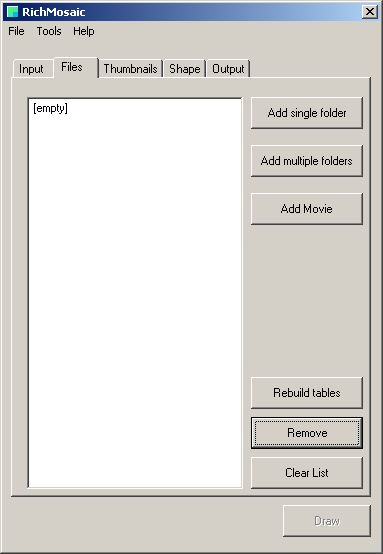
|
This section lets you specify the images that will make the mosaic of the input image.
| Add single folder | Selects a single folder. |
| Add multiple folders | Selects a folder, and all folders beneath that. |
| Add movie | Selects frames of a movie. This is disabled by default and active when Movies have been setup |
| Rebuild tables | Select this if the current contents of the selected folder have changed. This will rebuild all the data for this folder in the cache |
| Remove | This remove the selected folder from the list. |
| Clear List | This will clear the entire folder list. |
|

|
Allows you to change the way RichMosaic treats each thumb that makes up the final mosaic.
| Thumb size | Specifies the size of the thumbnail. |
| Border size | Specifies the size of the border round each thumbnail. |
| Individual | RichMosaic will attempt to make each thumbnail unique in the final ouput. |
| Repeat gap | Specifies the number of thumbs before it will repeat the thumbnail.
If a repitition occours, it means that the threshold is too small or there is not enough files. |
| Threshold | To allow for only good matches a smaller threshold can be specified. The lower threshold will also increase the repitition of the thumbnail. |
| Flip X | This will allow RichMosaic to flip the thumb pictures on the X axis if a better fit exists. |
| Flip Y | This will allow RichMosaic to flip the thumb pictures on the Y axis if a better fit exists. |
|

|
Allows the thumbs to be wrapped around the contours of the input image.
| Width | Specifies the width of the edges. |
| Colour detail | Configures the seperation of colours |
| Contours | Specifies the detail of the contour. |
|

|
Allows you to change the size and look of the final ouput.
Output Type Picture:
| Ouput Size | Specifies the size of the page. |
| Fit | Use this to change the way the output image fits onto the paper. |
| Format | Choose the output format. JPEG is standard. |
Output Type Web:
| Resolution | Choose the size of the web image. |
| Orientation | Choose page location. |
| Colour model | Change between Colour, Black and White and Sepia |
| Tint | This will tint the final output thumbs by the amount given. |
| Output Filename | Where the final image will be saved. |
|